We see this error typically when there is a network connectivity problem between Windows Update or Windows Defender, and Microsoft’s servers. This problem can occur even when the machine in question has access to the internet, if there is a problem with the windows firewall, erroneous proxy settings, or a corrupted Windows Update database.
For Windows 8, or 8.1, Microsoft has an automated tool that can help check on the status of the database, and in some cases resolve the issue outright. This tool can be found at : Microsoft Source : http://windows.microsoft.com/en-us/windows-8/windows-update-error-0x8024401c
If this automatic tool fails to resolve the problem, attempt the following :
- Open an Elevated Command Prompt
- Type “SFC /scannow” – this will check your windows system files for corruption and repair if possible. If corruption is found, troubleshoot further into hardware failure issues.
- Bring up a control panel, and select internet options
- In internet options, select “connections”. On the connections screen select “LAN Settings”
- Ensure under LAN Settings, the ‘Automatically Detect Settings’ box is checked.
- Hit OK, exit out. Reboot if needed, and attempt to update windows again. Problem should be resolved.

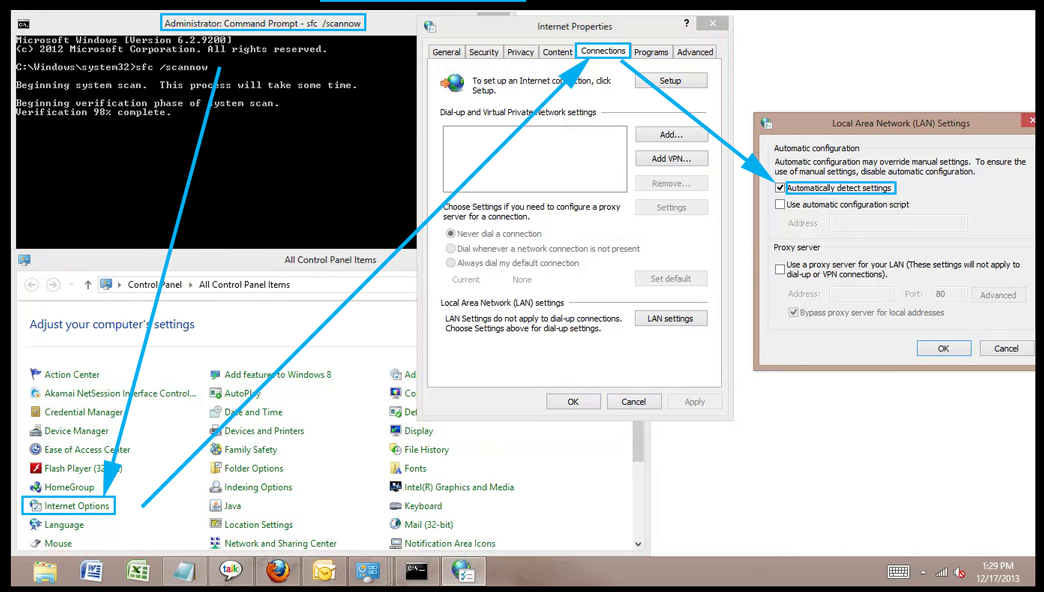

There is 1 comment. Add yours.